Tutorial about hdri lighting in Modo 801 including some set-up tips.
1. Let’s start

Open a new project in Modo and switch to Layout view, add Meshes > Miscellaneous > Mech Lux model to scene. Create a new plane and place just under the model like seen on the picture. Later on, it will be used as Shadow Catcher.
2. Loading HDRI map

Go to Shader Tree, expand Environments and click on Environment Material nested inside the Environment layer. From the menu above Add Layer > Image Map > (load image) and select your 32-bit hdri map. Now we have to flip the environment horizontally. Go to Texture Locator and set Horizontal Wrap to -1. Also, make sure that in Image Still tab Colorspace is set to Linear.
3. Render preview
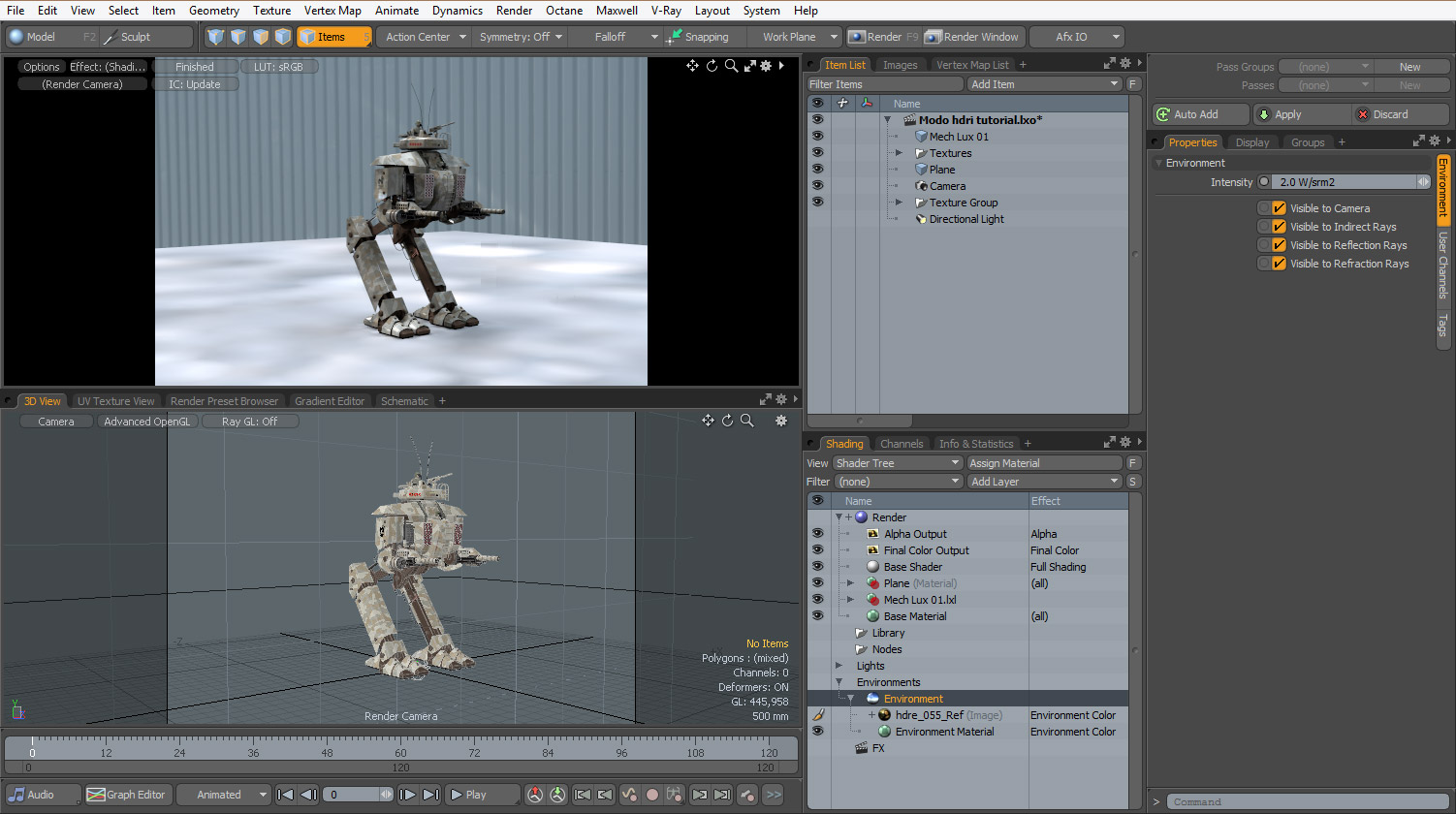
When you hit F8 you should be able to see your scene nicely lit with hdri map. If there is any Directional Light you should hide it now. You can rotate hdri environment along Y-axis so it fits your needs in Texture Locator > Rotation Y. If you want to change Environment Intensity click on Environment and increase or decrease the value of W/srm2.
4. Environment Importance Sampling
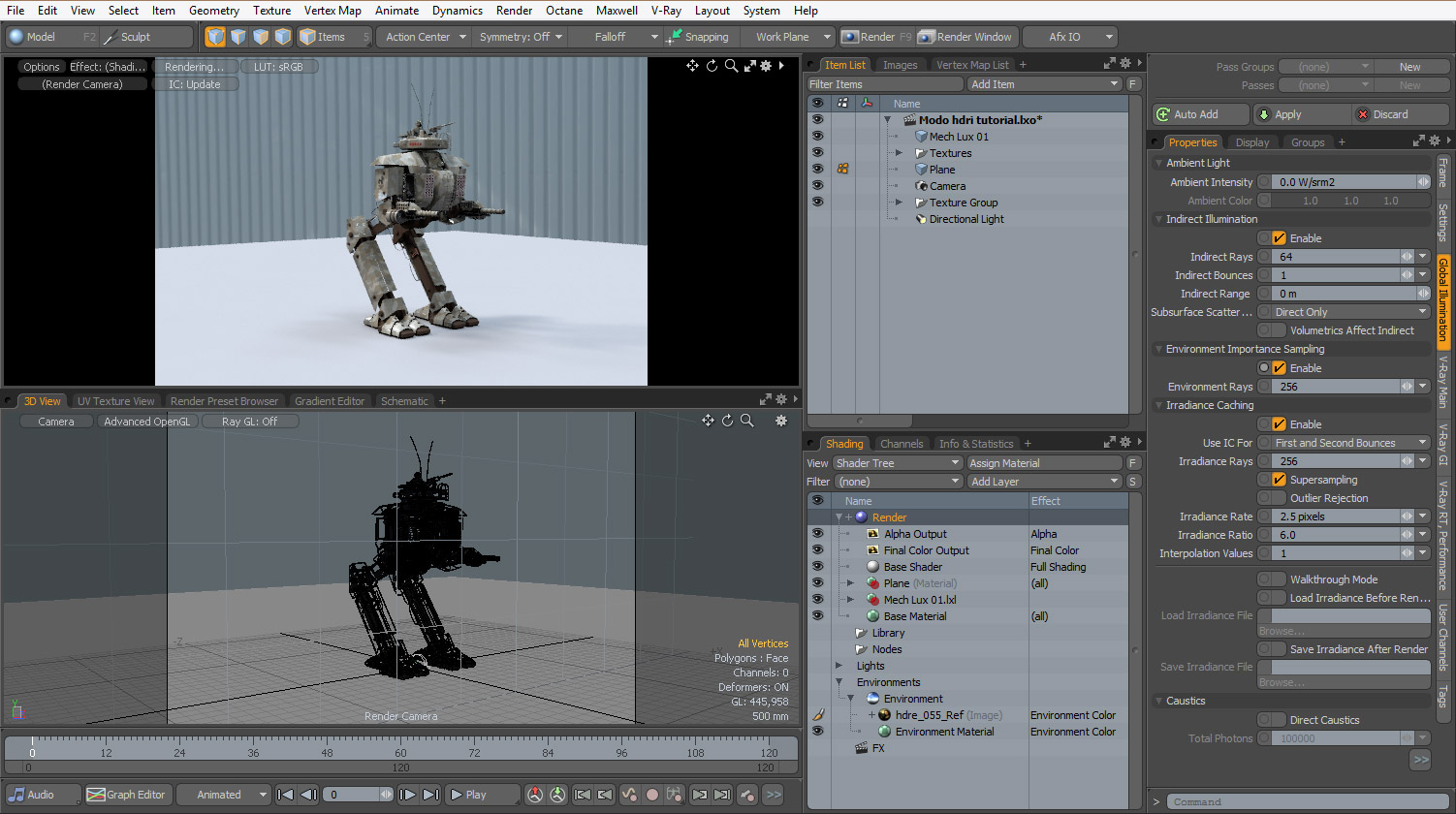 On render preview, you can notice some blotchiness visible mostly on the ground plane. Since Modo 701 you can easily fix it – enable Environment Importance Sampling in Render properties. In previous versions of Modo you will have to use blurred hdri for Indirect Rays or increase Minimum Spot value of hdri (Texture Layers > Image Map)
On render preview, you can notice some blotchiness visible mostly on the ground plane. Since Modo 701 you can easily fix it – enable Environment Importance Sampling in Render properties. In previous versions of Modo you will have to use blurred hdri for Indirect Rays or increase Minimum Spot value of hdri (Texture Layers > Image Map)
5. Shadow Catcher
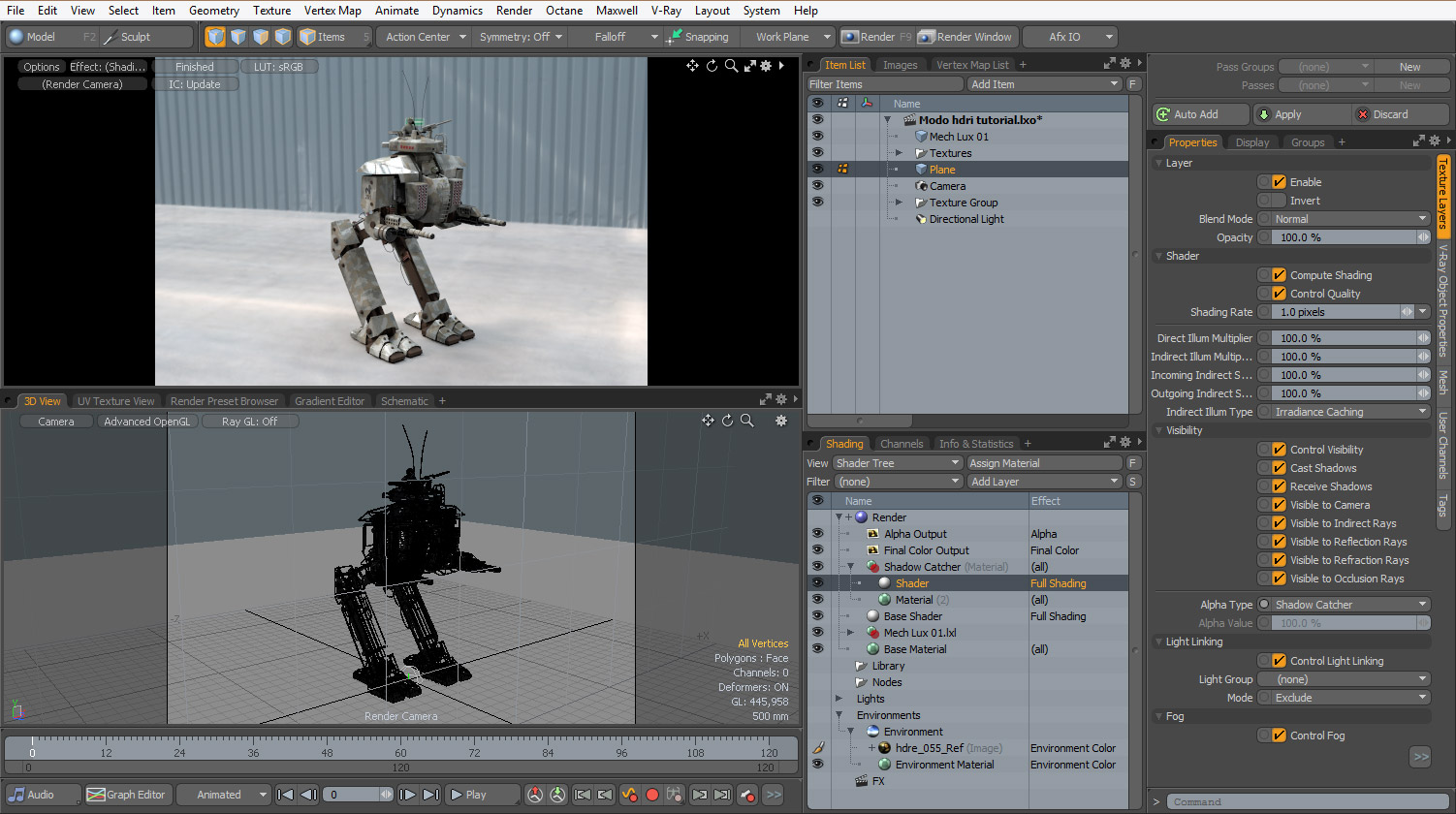 Add material to plane and name it for instance “Shadow Catcher”. Drag and move it above Base Shader. Add new Shader layer to Shadow Catcher material. Select newly created shader and in Visibility > Alpha Type change it to Shadow Catcher
Add material to plane and name it for instance “Shadow Catcher”. Drag and move it above Base Shader. Add new Shader layer to Shadow Catcher material. Select newly created shader and in Visibility > Alpha Type change it to Shadow Catcher
6. Getting stronger shadows
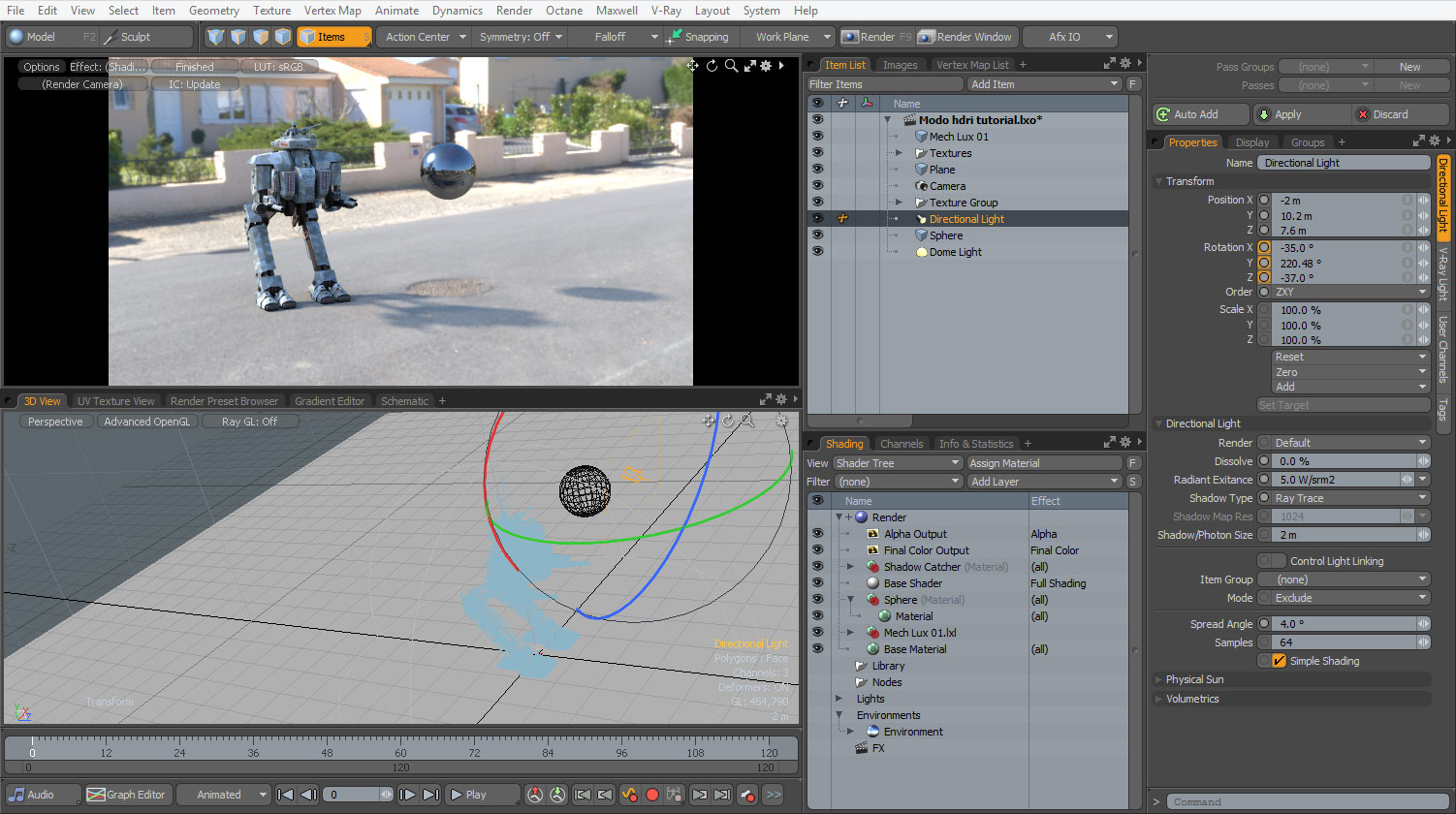 Unfortunately, even if you use un-clamped hdri map in Modo it is very difficult to produce sharp, visible shadows. You will have to enable Directional Light that matches sun position visible on the hdri map. Add sphere mesh and apply reflective material so you can see if a light is matching the sun’s position. To make shadows softer increase Spread Angle value. If your model is still too dark you can add Dome Light, but keep in mind that it will increase rendering time.
Unfortunately, even if you use un-clamped hdri map in Modo it is very difficult to produce sharp, visible shadows. You will have to enable Directional Light that matches sun position visible on the hdri map. Add sphere mesh and apply reflective material so you can see if a light is matching the sun’s position. To make shadows softer increase Spread Angle value. If your model is still too dark you can add Dome Light, but keep in mind that it will increase rendering time.